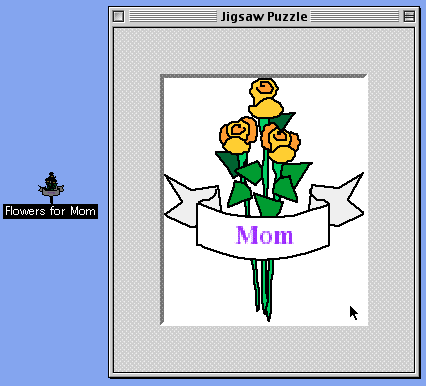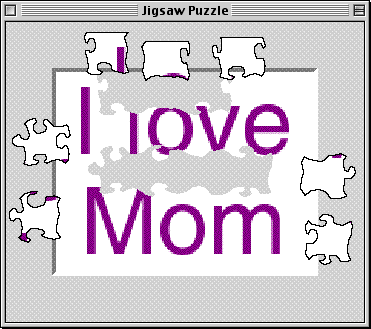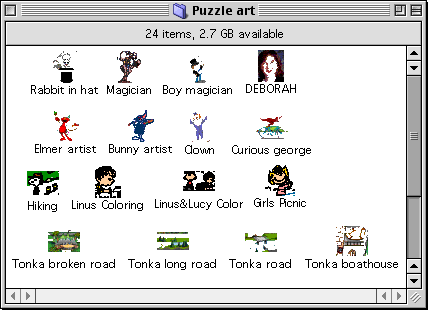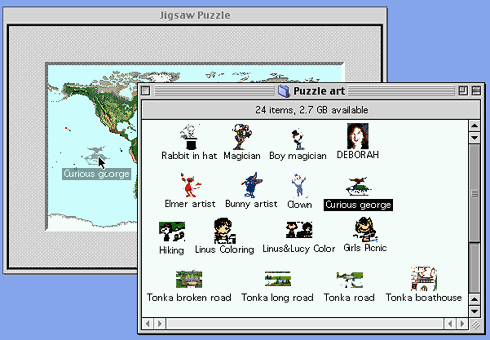|
||||
Playtime PuzzleWritten and published May 12, 1999 You know what they say about all work and no play. So I'm taking a quick break from the serious stuff and share one of my favorite games - the good old Mac puzzle. Did you know you could change the puzzle picture? All you have to do is drag any PICT document or Picture Clipping over the existing one and you have an entirely new puzzle. Wondering how? Here's the short version: Make a PICT document or Picture Clipping. Here's the longer version: Make a PICT document or Picture Clipping, then copy the same items from which you made the clipping and create a custom icon for the PICT or clipping. And here are the details... Capturing the ImageThere are several ways to make new picture images. I'll talk you through several of them. Go ahead... try it. Just for a few minutes. Just for fun. WIth AppleWorks (ClarisWorks)?: It's easy to make puzzles out of Appleworks' clip art or from you own creations.
OR
OR
With Other ClippingsAny time you can make a Picture Clipping make one. If you don't get to copy the image like with AppleWorks, open the clipping and choose Edit->Copy. Once you have the clipping you can drag it onto the puzzle and play. But it's more fun to take it further for kids. Skip down to Customize. If you can't make a Picture Clipping, capture a screen shot:
Customize the PICT document or Picture Clipping iconThis section assumes that after making the clipping you copied the artwork (step 5 above) so it's ready to paste.
Now launch the puzzle, drag the clipping over the existing picture and play. That picture will stay in the puzzle until you drag a new picture into place or choose Edit->Clear.
Note: Text clippings don't work as puzzles. To turn text into a puzzle, use the screen shot method and remember to turn off the invisible characters. If the text is part of an AppleWorks drawing document (or perhaps part of some other layout application it may work.) My I love Mom puzzle was a screen shot taken from Word.
Organizing your ImagesIf you are preparing these pictures for children move them all into a new folder. Then with the folder open and active, choose View->As Buttons. Next choose -- from the View menu and select the larger icon. In the folder window organize the images however you like. To move a button drag it by the name. If you click on the icon part to drag it, the file will open instead. In my nephew's folder I placed an alias of the Puzzle application (labeled Puzzle 1 on the alias) so the kids launch it first. Then I placed an alias of the folder that contains the puzzles and named that alias Puzzle 2. (I used the puzzle icon for both so kids could identify them.) They click each Button, which opens the folders into position beside each other. All they have to do is drag an icon, then play. The screen shot gives you a pretty good idea of my set up. (In case you're wondering where I get images from, I do screen shots from their favorite CDs. You can also use shots from kid's websites but remember copyright.)
|
||||
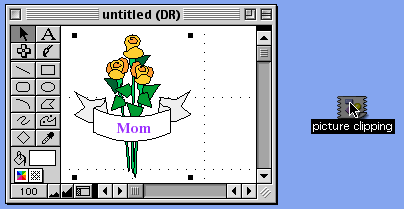 Now drag that object OFF the page onto your desktop. (it will land there as a picture clipping as shown here.)
Now drag that object OFF the page onto your desktop. (it will land there as a picture clipping as shown here.)