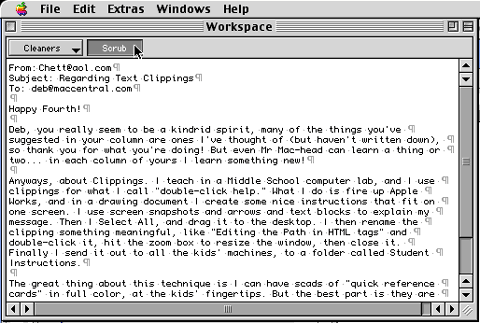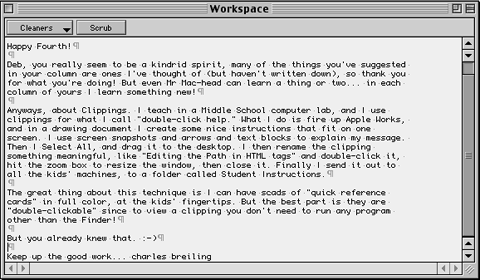|
||||
Cleaning up textWritten and published August 26, 1999 What do you do with your dirty email? I don't mean the x-rated spam stuff. I mean the important information that gets sent to you in the body of an email instead of sending it as an attachment. It's the text that you want to keep and use. You know... the one that's full of extra paragraph markers (returns), equal signs at the ends of each line. Or the email that's got 2, 3, or 4 levels of quotes. You can do a Save As to convert that email to a document but the extra codes remain. You can copy the text and paste it into the next document, but again, the extra codes remain. So what do you do? How do you clean up that email? Go through it line by line deleting the extra returns and spaces? What about all the occurrences of dumb quotes that you want to have as smart quotes? And the places where your sender used two spaces between sentences. (Some people still don't get that.) You may face this problem when you want to forward or keep an email that's a mess. Or when you want to copy something from a web page. I faced this problem on a regular basis because I get great email from you guys and want to quote it here. And my solution is... textSOAP, a $20 shareware by Mark Munz. It'll clean any kind of mess caused by the Internet and many caused by sloppy typistists. To clean your text in textSOAP:
Here's what the textSOAP window looks like. Notice the before and after.
There is also a QuickClean floating palette on which you can click any button in order to perform a cleaning action. If you're using it for email you can even use it from directly inside your email application. Mark provides plug-ins for BBEdit, BBEdit Lite, Mailsmith, Eudora Pro (4.0 on). Claris Emailer and Outlook Express don't require a plug-in. (There's an extension placed in the Contextual Menu Items folder in your System folder during installation.) To clean text from within one of these programs just select the text, then control-click it and choose a cleaner from the textSOAP. That's it. There's really a bit more because you can load other cleaners but it already does everything you'll probably need. It's simple and to the point. It does one thing and does it well. You'll never want to manually remove a page full of extra code characters again after you try this. When you install textSOAP it places an alias on your desktop. I put this alias in my Apple menu, right at the top for easy access. Since this isn't an application you'll drag text or files onto it's not one to put in your Drag and Drop pop-up tabbed folder. And, by the way... if you're stuck with Windows at work or have silly Windows-using friends, you may be happy to know that there's a Windows version in the works as well. AlternativesBefore I discovered textSOAP I used Spell Catchers' Modify Selection command to clean up my text - and was very grateful that it was there to help. It's still an option and has recently been improved. Since I firmly believe that everyone should have Spell Catcher anyway, it's not an extra investment. Using it to clean up text requires more steps than textSOAP's contextual menu. Stepwise both come out about the same when comparing opening the textSOAP application window. One thing Spell Catcher can do that textSOAP can't is turn a run of spaces into a real tab. But one thing it can't do is scrub everything at once. To use Spell Catcher you select the text in your document, choose Modify Selection from it's menu, then double-click on the desired cleaning action. The cleaning is done directly in your document. The other solution is to use the Search and Replace abilities of your word processor or BBEdit (If you happen to have it). This is harder though, because you have to see the patterns of your replacement. It's also not always undoable so you have to save a safe copy of your document or be prepared to close it without saving incase you mess it up. Perhaps there are other utilities that clean up text. Honestly, I haven't looked for any. If you have any to recommend, I'll be happy to post your recommendations. Next WeekNext week will be a surprise - to all of us. I've got a bunch of things to share with you, but I'm not sure which to choose. Spell Catcher 8 is definitely on the agenda for sometime soon as are the newest Action Utilities. Update: June 2001. I'm still using and loving textSOAP. I use it to clean up text from Word and emails to put it into the pages I create using Adobe GoLive. I use it to clean up email for use in Word. I use it all the time. But I don't use the copy and paste method adove. I just select the text, Control-click that text and choose textSOAP->SCRUB, then paste it into place. |
||||