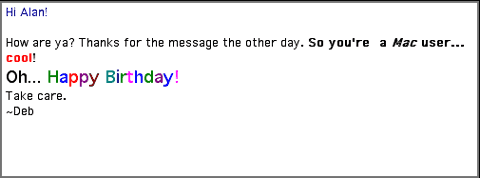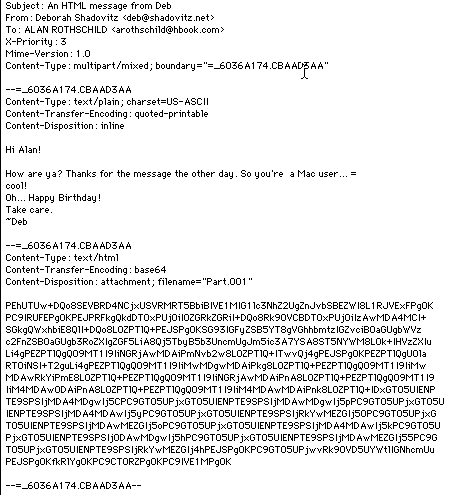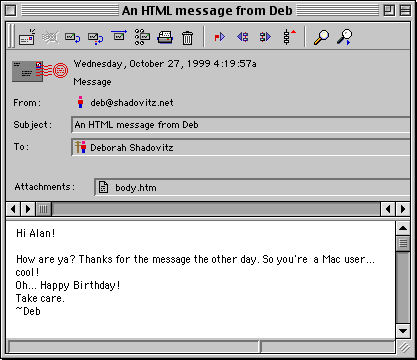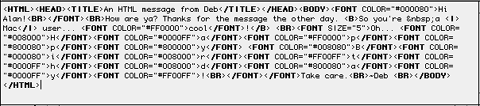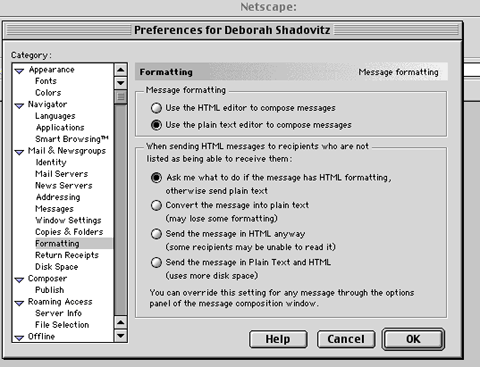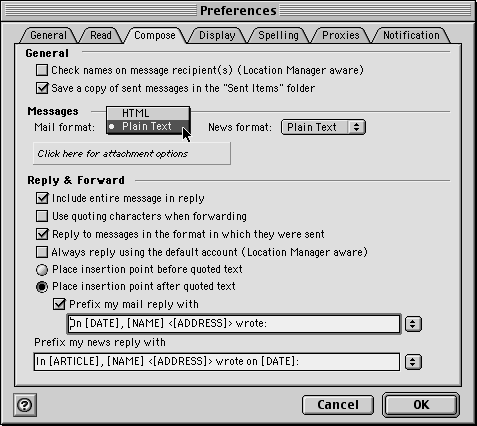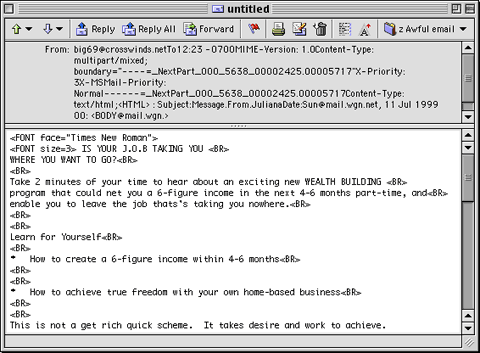|
||||
Email Efficiency Part 4Written and published October 27, 1999 Have you noticed that sometimes messages you receive come replete with varied text sizes, color, and styles, while other message you receive are plain text? If so, you're familiar with "HTML email." Never gotten one of the fancy messages, but do get mysterious messages with a subject and attachment but no body? Never get those but get messages full of mysterious brackets and code that are not the least bit fun to figure out? If so, you're familiar with the problems of HTML mail. (Or at least a couple of them.) Unless you're using an email program that's 2-3 years old now, you have it in your power to send this fancy type of email -- and potentially inflict it on people not equipped to handle it, or even read your messages. HTML email is this week's topic. There are actually two columns in one this week. Please check out In Your Own Words the companion column. Your fellow MacCentralists have taken a lot of time to pass on HTML knowledge and understanding. You may notice a common thread there. HTML Email: Don't fancy the fancyDoes your email program have the option of sending fancy email? It's pretty cool looking. Instead of plain text, it enables you to style your email with the same expression you're used to in word processors. Suddenly email isn't bland. You can use bold or italic, add color, make some words larger or smaller... Those are attractive options. But... ...formatting comes at a price -- and that price just may be that your intended recipient never even sees your message. (That's not cool.) The problem with using this formatting is that it's done by using HTML. (The same HTML that web pages are made of.) HTML formatting uses HTML "tags" or code to tell your email program to render the fancy look. Those tags are invisible to the viewer (hopefully) but none-the-less add to the size of the file to be transmitted. The more formatting you use, the larger you make your message's file size. The problem with using this formatting is that it's not standard protocol for email. (It was introduced by Microsoft or Netscape.) Email programs are meant to read, display and handle "regular" plain text (called ASCII). Thus, the original email applications were not created with support for HTML email. And thus, your recipient may not have a program that can handle an HTML message.
Watch what happens. I sent this:
Alan Rothschild saw this when read via Telnet. (It was copied into SimpleText.)
I saw this when I sent it to myself and read it on First Class 5.5, a popular BBS that many Mac User Groups and businesses use. Notice the message got through in readable form but the HTML became at attachment I have to open in a browser or delete.)
In version 3.x of First Class and some other programs, that fancy email would look something like the next screen shot. There's another one at the end of this article -- just for fun.
I'm sure there are other reasons for not using HTML mail as your normal practice. But I think what you've just seen is enough. If anyone writes in to share other facts, I'll publish the letters. Meanwhile... what should you do to make sure you're sending plain text at the appropriate times. What to do?Simply turn off HTML mail as your default.
Then, think friendly. When sending a message to a friend it's ok to use HTML -- if you know his/her email program can interpret it. When sending to an unknown recipient use plain text. When sending to a list or newsgroup never, never use HTML. In your app's preferences you'll find a separate formatting option for newsgroups, which can help a bit. However, that won't help for composing messages to an email list. You need to pay attention to your messages. When I read and reply to an HTML formatting message on a list, I remove the formatting and add quote characters. That sets the message back on track. Then I send a private message to the sender explaining that HTML is not welcome or wise on a list. I can't tell you how to do this in each program, but in OE 5 you choose Message->Edit Message, then say ok to the warning. Then, to add quote levels, you select the text, then Control-click and choose Auto Text Cleanup->Increase Quoting. Here's an idea. Sit right down and write yourself a letter. For each email program you use (or any time you switch programs), send yourself a test message and see what you get back. Send it to your friends and ask what they get. Do several tests, with variations, so you can be sure your messages are in good form when they arrive to strangers, for business, etc. UPDATE from last week: More Hoax Hunting Last week I asked you all to check the validity of a message before you pass it on. Rahm Tamir and Nicholas D. Moore add that you can also check out virus and email hoaxes at the CIAC site. And now, until next week I'll leave you with this so-welcomed bit of spam. I'm showing you how it looks in the brand new, state of the art OE5, by the way.
|
||||