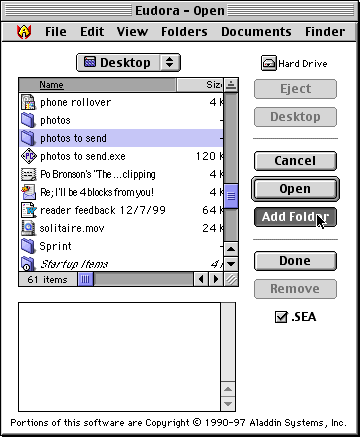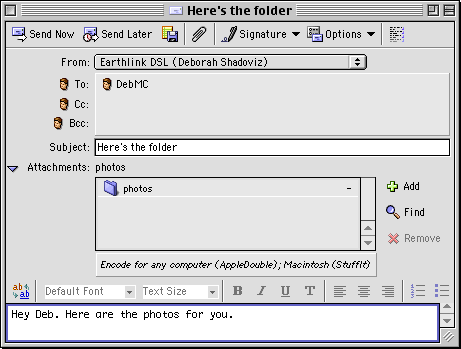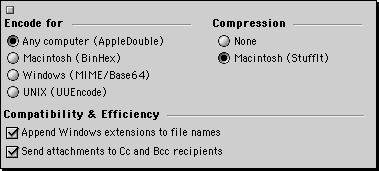|
||||
E-mail AttachmentsWritten and published December 30, 1999 E-mail messages are cool. You just type your message (or dictate it if you have the cool new, incredibly affordable ViaVoice) and click to send it on its way. But what happens when you need to actually send along the actual word processing document. You may want to send someone your entire 45 page document and make changes to it -- it has to be the original Word file. Or when you need to show someone a page layout or graphic. There are times when you definitely need to attach the file, rather than copy some words from a document and paste them into your e-mail program. This week let's look at what you need to bear in mind when attaching a file to an email. (I'm simplifying some of this just to show the main issues. I know there's more to it but we won't get into that.) The challenges of sending files through the InternetIt might seem easy enough to send a file through the Internet. But it's actually not simple at all. In a nutshell, the Internet is a network of zillions of computers all interconnected. As your message or attached document travels across the net, it passes through all sorts of computers. Each computer platform has a different file format, and that's where complications set in. You might recall back about a year ago when I said Mac documents are smart and know the application to which they belong. That's because they have two data forks, one that contains your data and one that contains the file info. Windows has two but they're different -- some computers only have one data fork. So if you send your Mac file directly across the Internet, with its two-data fork format and the file hits a one-data fork computer, one data fork may be discarded and your document will not arrive intact. The biggest trick to getting a file across the Internet unscathed is to turn it into a one-data fork file. This is known as encoding. (Not to be confused with compressing.) Encoding simply puts your file in a format that can travel safely and be recognized on the other end. Another trick is getting the file there as fast as possible. This is done by compressing the file, in other words, making it smaller. And, of course you need to know how to attach the file. So how do you attach a file? How do you encode a file? How do you compress a file? Attaching a fileWhen you're attaching a single file, all you probably need to do is drag the file into the message composition window -- at least that's the way OE and Eudora work. (Eudora's help says to use the Message->Attach menu and dialog but you can also just drag the file if it's in view.) If you have multiple separate items, you can just drag each item into the window and they'll arrive as separate items on the other end. However, if you want to shrink their file size to speed up transfer, you'll want to compress the files first. If you have a folder full of items you want to attach you can do them all one by one (within the same e-mail but as separate files which is a bit messy, or you can send the entire folder by compressing the folder into a single item. With OE you can simply drag the folder into the message composition window. OE turns on compression automatically in this case and compresses the folder for you after presenting a dialog box to tell you. You can't choose the compression options: it's compressed as a ".sit" file so the recipient needs do have StuffIt Expander or StuffIt Deluxe. With Eudora (I tried 4.3b12), choose Message->Attach->StuffIt. Navigate to your folder, then click Add Folder. To make the resulting file self-extracting check the .sea option. (I suspect this is only the Mac style self-extracting format.)
With any mail app you can also chose to first compress individual files or an entire folder into a single item yourself -- this gives you control over the compression. If you have Aladdin's DropStuff, which comes with Netscape and IE, and OE, you can drop the folder onto the DropStuff icon. I highly recommend purchasing StuffIt Deluxe and using that instead. With StuffIt you can Control-click the folder and choose your stuffing option from the resulting contextual menu. The choices include a regular stuffed (.sit) file or a self-extracting file -- in either Mac flavor (.sea) or Windows flavor (.exe). Compress using the option that is correct for your recipient. Self-extracting makes a file a bit larger but is also easier for the recipient. Note: StuffIt Deluxe also has a contextual menu command that stuffs the file/folder and places it in a new e-mail message. You can pick any e-mail app as your default program. It may help you to know that in the Windows world the commonly known compression is Zip. StuffIt Deluxe now includes DropZip so you can create the Windows-familiar Zip file. You can also send the self-extracting Windows flavor (.exe) but make sure your Windows users understand it. Another way to create a Zip file is Tom Brown's ZipIt. If you change your mind about attaching a file:
Encoding filesOnce the file is attached, choose an encoding method. It's actually easy to encode your files -- your e-mail program does it for you. All you have to do is pick an encoding method. In both Eudora and OE you can choose your encoding on a message by message level. In Eudora click the popup menu at the top of the message composition window and pick the desired encoding for that message. (You'll also find a default encoding option under Special->Settings.)
In OE 5 the encoding setting is in the attachments section of the message. Click the arrow to reveal the area, then click the italicized words "encode..." That reveals the options.
Note: In OE5 if you're sending to a Windows user check the option to Append Windows extensions. There are a few types of encoding (not listed in great detail):
I find AppleDouble works well for just about everyone. You might need to try one and then another in some cases. When I'm not sure what to use because I'm sending to someone new, if I don't use AppleDouble, I note the compression method in the body of my message to help myself keep track of what I've tried and what works. That's it. Click Send and your attachments are carried through the Internet's highways and byways along with the message body. At the other end of the voyage, the recipient gets to expand the file if it's compressed. The decoding should be done for you. If you'd like to learn more about Aladdin's StuffIt line, visit Aladdin's site or check it out at Macworld Expo. |
||||