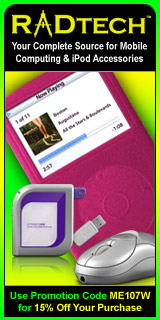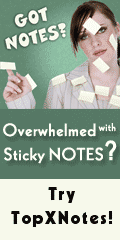I first shared this tip and instruction on the air for Southern California on Computer News with Jeff Levy on KNX1070am radio in Los Angeles. It's important enough that I want to get the word out about this, so I'm sharing it here too, complete with images.
Playing Windows Media
As a Mac user, when you get to a website that uses QuickTime for audio or video, you simply see it automatically. That's because QuickTime is Apple's technology, so it comes pre-installed and set up.
If you arrive at a site that requires Real Audio and you don't have it installed yet, your browser will tell you. You can follow the link, get Real Player, install it, and see your video or hear your audio. (It's a bit of a pain, and not terribly clear, but it's doable.
But... when you get to a website that requires Windows Media Player, the solution is not clear — even if you do have it installed. (Or what happens when you want to play a .wma and .wmv file on your hard drive?)
Here are the two scenarios:
If Windows Media Player is installed
Your browser is likely to get a message that says:
"The playlist format is not installed."
If Windows Media Player isn't installed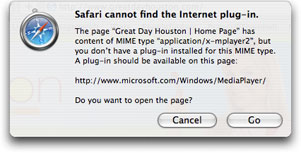
When the audio or video on a web page requires Windows Media Player and you don't have it installed yet, you'll see this dialog appear in front of the current page.
That makes sense, right?
So you can click Go, arrive at the web page, download MediaPlayer, then sit back and enjoy the show, right?
Well, no....
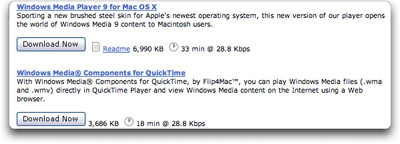 Clicking Go takes you to what appears in Safari (as I write this on 4-12-07) as a blank page. Click the Refresh button. This loads the Download Center page. There, you can choose Windows Media Player 9 for Mac OS X, shown here.
Clicking Go takes you to what appears in Safari (as I write this on 4-12-07) as a blank page. Click the Refresh button. This loads the Download Center page. There, you can choose Windows Media Player 9 for Mac OS X, shown here.
But...
Microsoft discontinued MediaPlayer for the Mac in 2003. It was last updated Oct 28, 2003. It continued to work for a while, but at some point it stopped doing the trick.
So...
if you continue to download it and install it, then return to you page, you will see:
"The playlist format is not installed."
"Microsoft will continue to offer Windows Media Player for Mac as a download free of charge, but has no plans to provide future updates or product support. "
(It does not work in 10.4.8. I can't say when it stopped.)
The solution for playing Windows Media
The solution comes from Telestream's Flip4Mac.
This plug-in has been offered free since some time in 2005, ever since Microsoft started distributing it as a solution. (Prior to that, it was $10. I don't know what type of deal the two companies have between them, but it's great for us!)
As the installer explains:
"Flip4Mac WMV includes an Internet plug-in that plays Windows Media streams within Safari and other web browsers (click "Customize" during installation to enable or disable the web browser support)."
and
"The Flip4Mac WMV components are compatible with Mac Intel and PowerPC OS X versions 10.3.9, 10.4 or later and QuickTime versions 6.5, 7.0 or later (recommended)."
and
"When installed the Flip4Mac WMV plug-in replaces the plug-in provided by Microsoft Windows Media Player 9 for Mac OS X."
Just run the installer and it takes care of what it needs to do. It gives you a new Preference Pane in System Preferences and it sets your browsers to play the files.
I recommend that you check to see if you have Flip4Mac installed now, and install it today if you don't. And that you remember this article for when your friends find themselves at the missing Internet plug-in dialog.
- To do it now, download the app from the Flip4Mac WMV Download page.
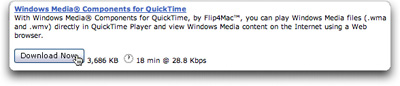 Or, when you find yourself at the Windows download page, instead of downloading Windows Media Player, download Windows Media Components for QuickTime, by Flip4Mac™.
Or, when you find yourself at the Windows download page, instead of downloading Windows Media Player, download Windows Media Components for QuickTime, by Flip4Mac™.
Clicking Download there, brings you to an actual download page.
Installing Flip4Mac WMV
DMG
.dmg stands for disk image. When double-clicked, a disk image acts as if you've put a disc into your Mac or attached another hard drive.
When you're finished with it, you drag the virtual disk to the Trash to eject it (or use another method) just like you eject a CD.
Then you can keep the .dmg file for future installations or delete it.
The file you'll be downloading is called WM Components 2.1.dmg.
Once you have WM Components 2.1.dmg on your hard drive, do this:
 1) Double-click this disk image to mount it's virtual disk, which will appear as Flip4Mac WMV.
1) Double-click this disk image to mount it's virtual disk, which will appear as Flip4Mac WMV.
 2) Double-click that mounted virtual disk and you'll see Flip4Mac WMV.mpkg.
2) Double-click that mounted virtual disk and you'll see Flip4Mac WMV.mpkg.
3) Double-click Flip4Mac WMV.mpkg. ![]()
Installer note:
If, instead of seeing Install, you see Upgrade, this software is already installed. Upgrading gives you media composition features that web content providers and editors may wish to use.
4) Proceed through the installer.
When you get to Install and have the option to Customize, you can just click Install.
That's really all there is to it. There aren't any settings to be done within your browser. This software simply starts doing its job.
5) Per the Read Me you'll see in the installer, Quit and relaunch any apps that are running that use QuickTime.
Specifically, you'll need to relaunch the browser in which you're trying to see the media in question.
6) Click on the mounted disk — the virtual disk — and press your Eject key, or drag it to the Trash, or eject it from any Finder window.
7) Optionally delete the WM Components 2.1.dmg file. (Keep it if you'd like to do additional installs or send it to a friend.)
Playing Windows Media
Once this is installed:
- When you arrive at a web page the requires Windows Media Video or Audio, the media will appear as you'd expect.
But you won't just have access in a browser:
 When you download a .wmv or .wma file and double-click it to play, it'll play on your hard drive for you in QuickTime
When you download a .wmv or .wma file and double-click it to play, it'll play on your hard drive for you in QuickTime- When you receive a Windows Media file as an email attachment, it'll play in the email.
You'll know that a file on your hard drive is a Windows Media file because the logo will have the QuickTime icon but also the letters WMV.
Here's something unique (and very cool) about this software...
Typically a brower plug-in will only install within any browsers that you have on your Mac at the time. If you download a new browser later, the plug-in won't be there, so you'd need to install that plug-in. But this software adds to QuickTime and lets you play the Windows Media files within QuickTime — so when you install new browsers later on, you'll automatically have the benefit of being able to play Windows Media.
PS: If you like this article and want more, please sign up to receive a simple email each time I publish a new piece. It's easy.
Thanks to...
Exam Professor, iRemember (MacScrapbook), RadTech and TopX Notes
for sponsoring this article.